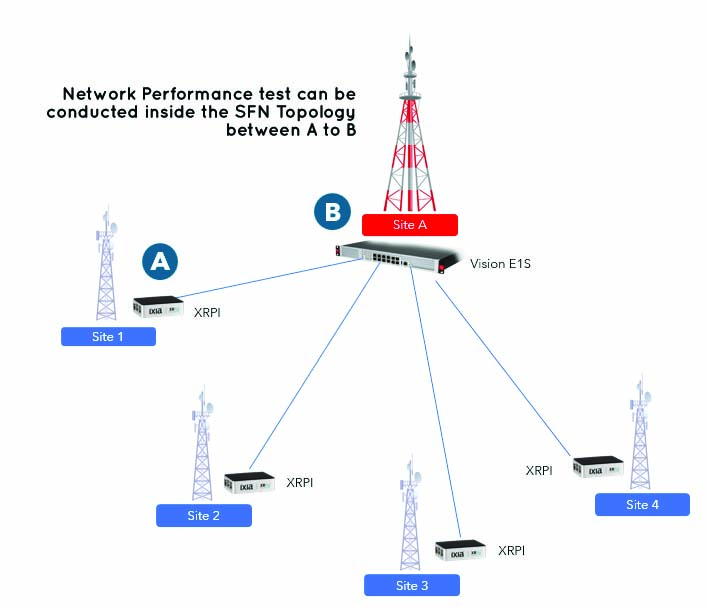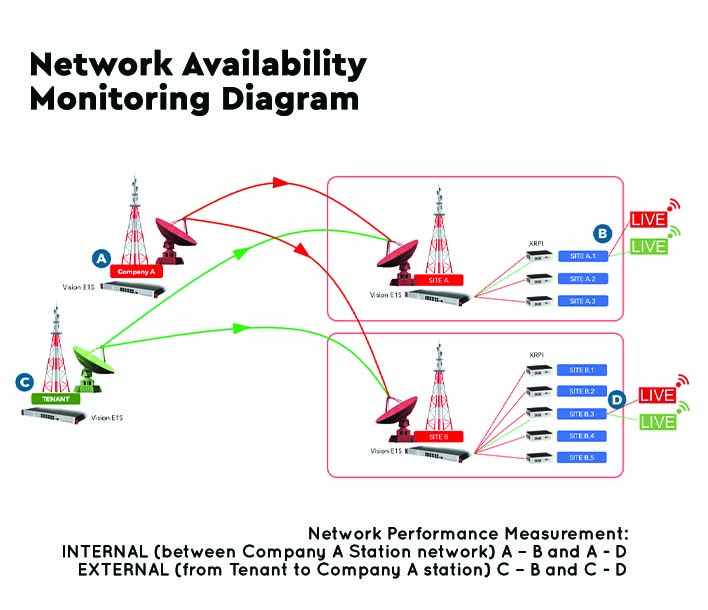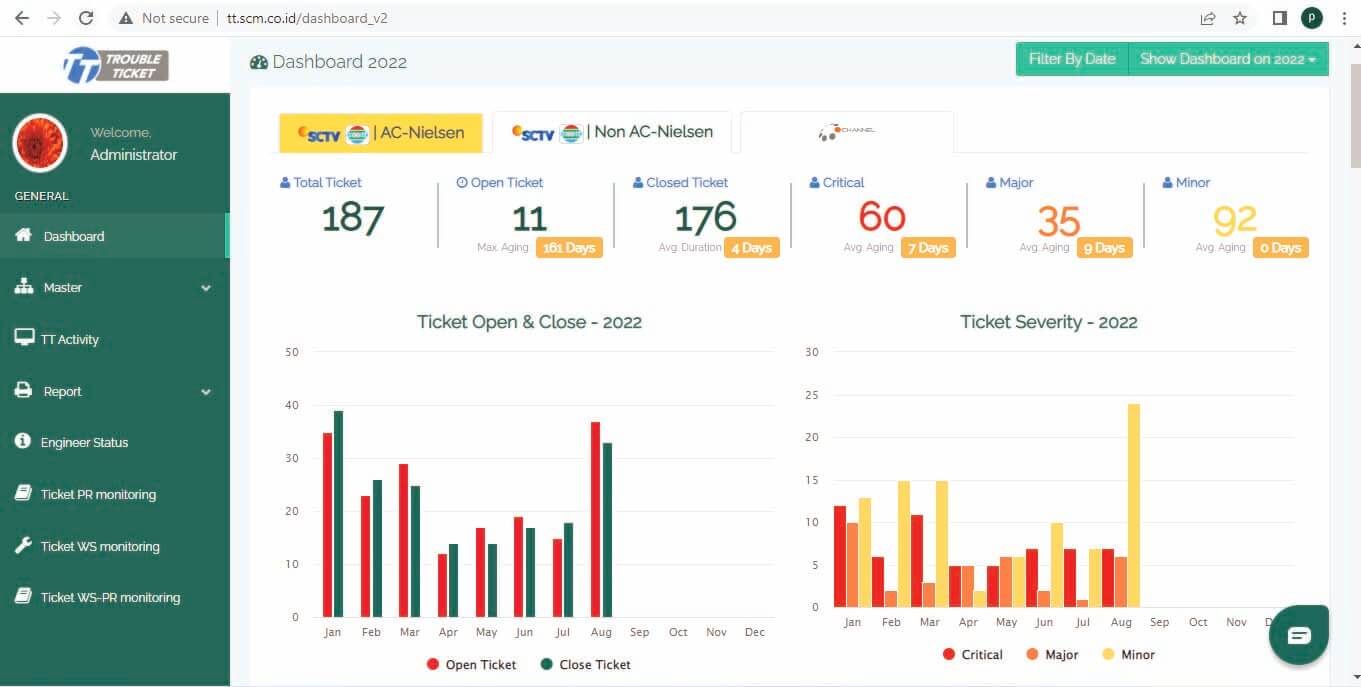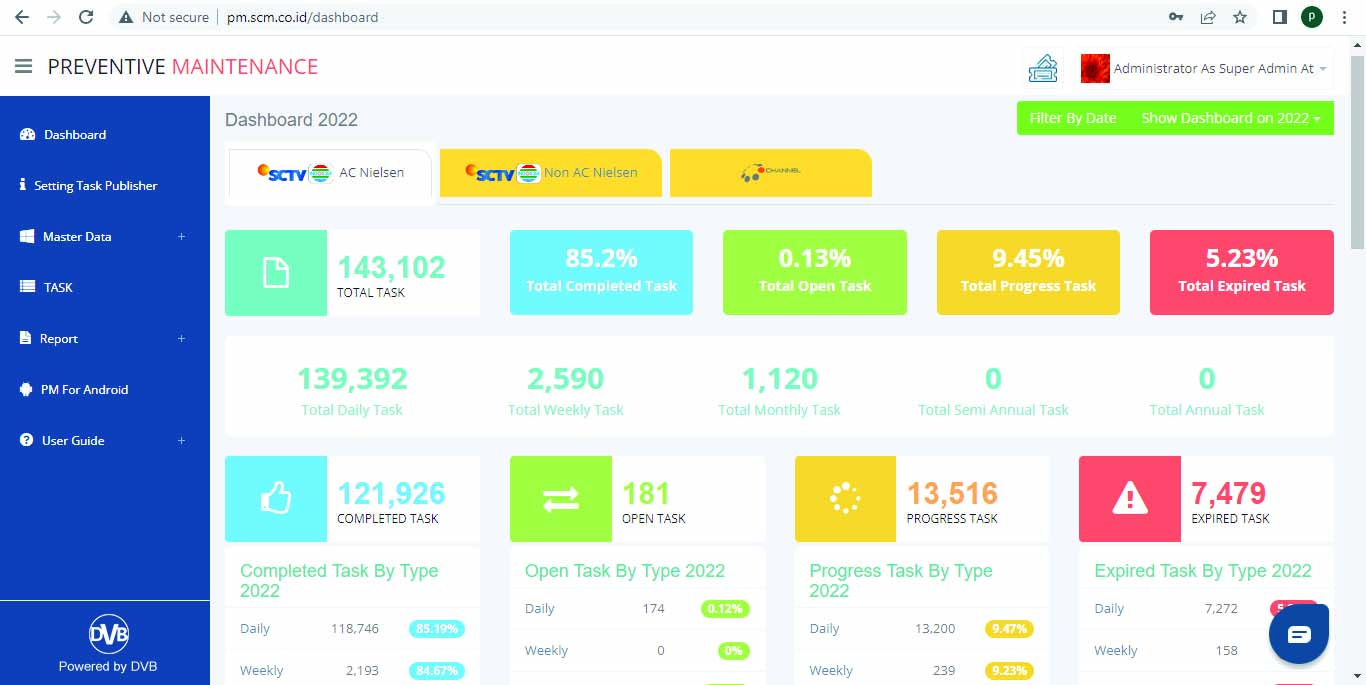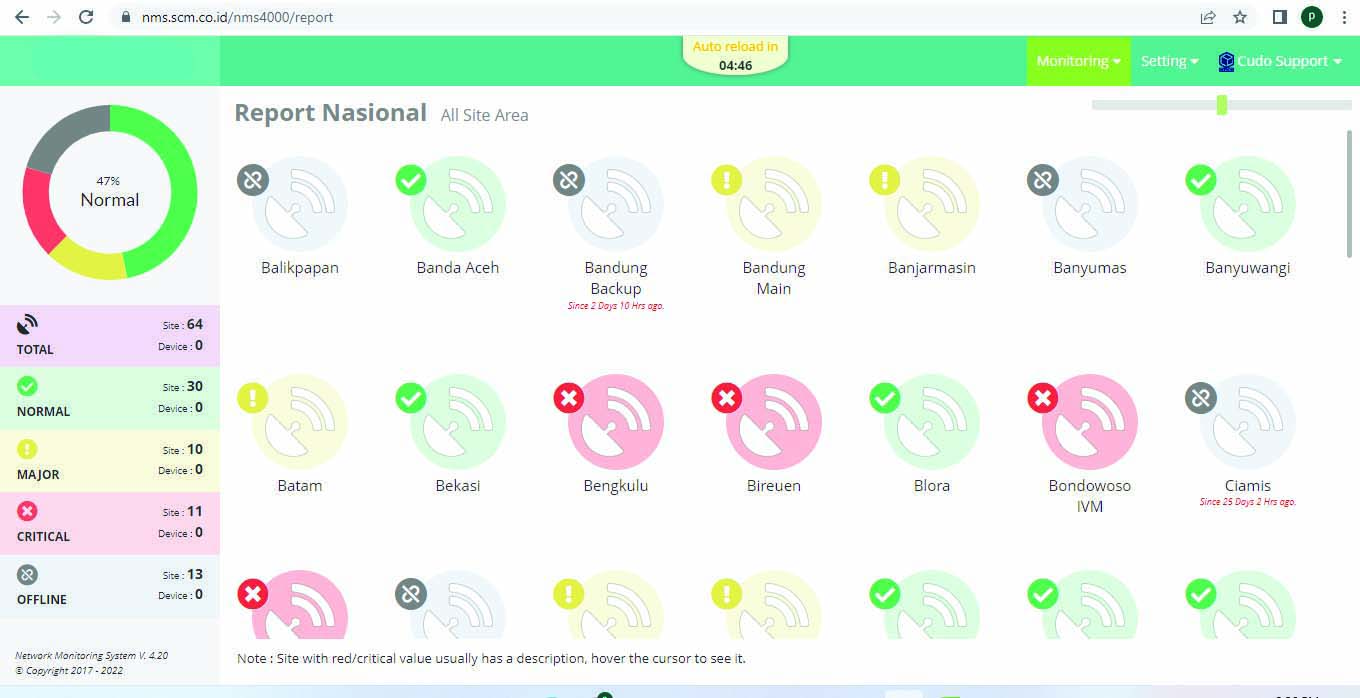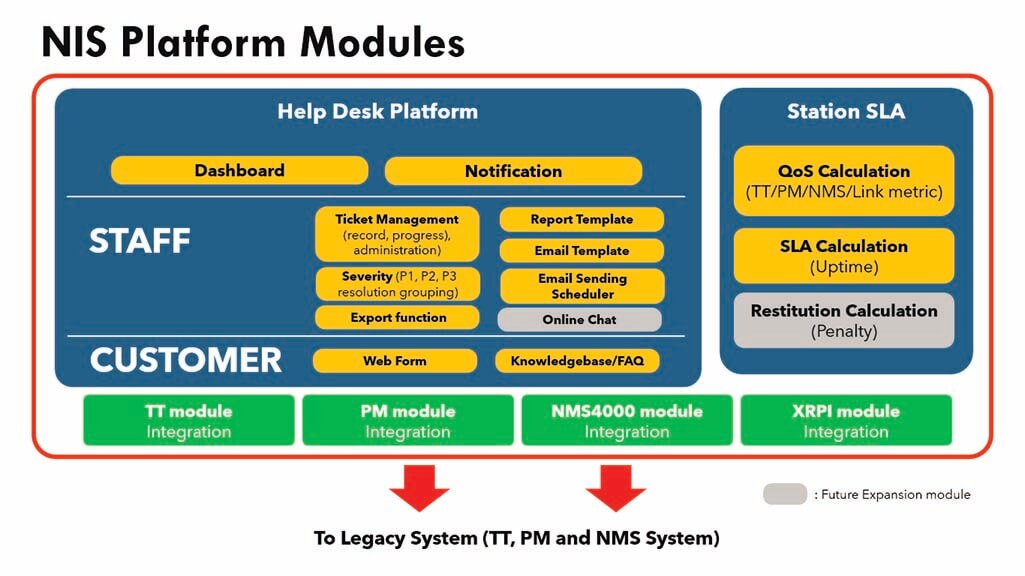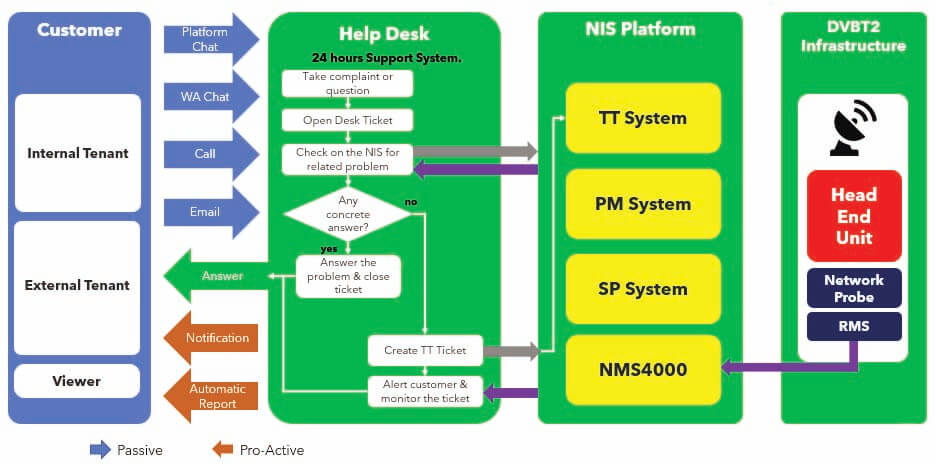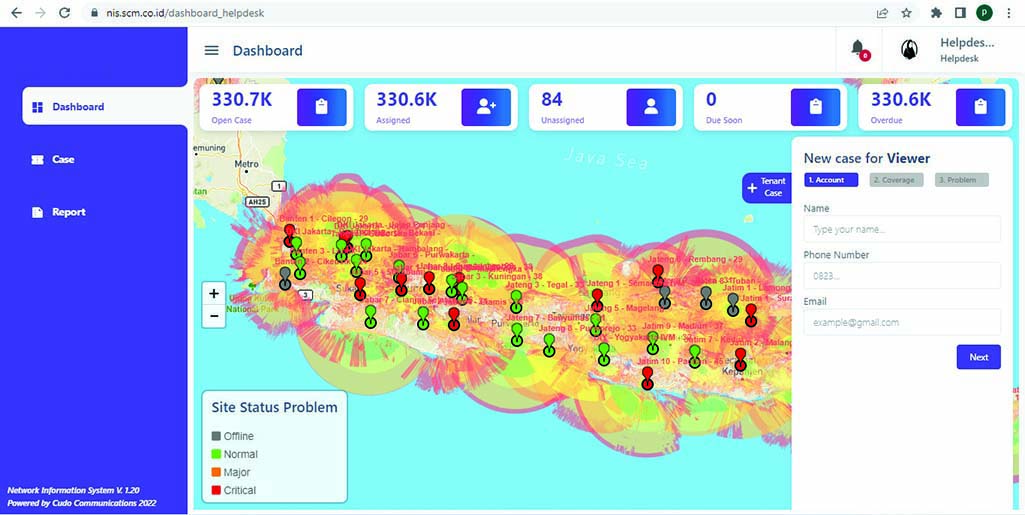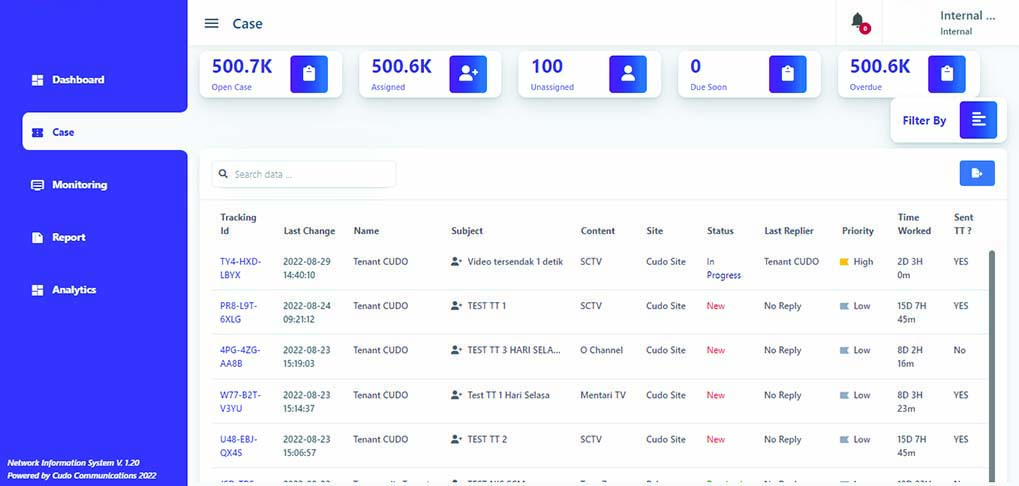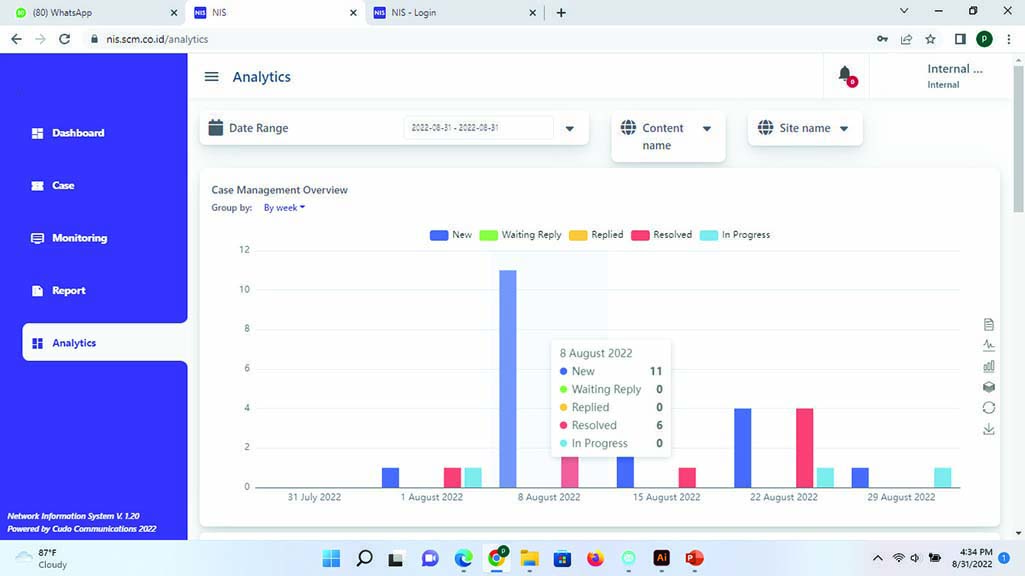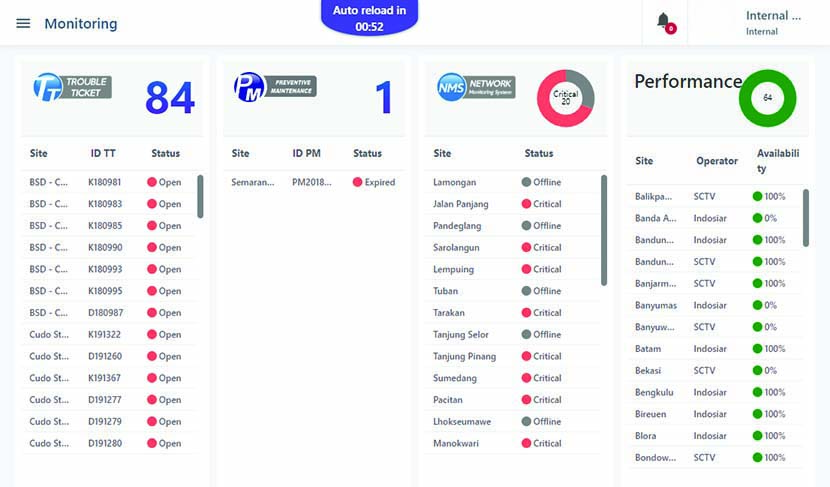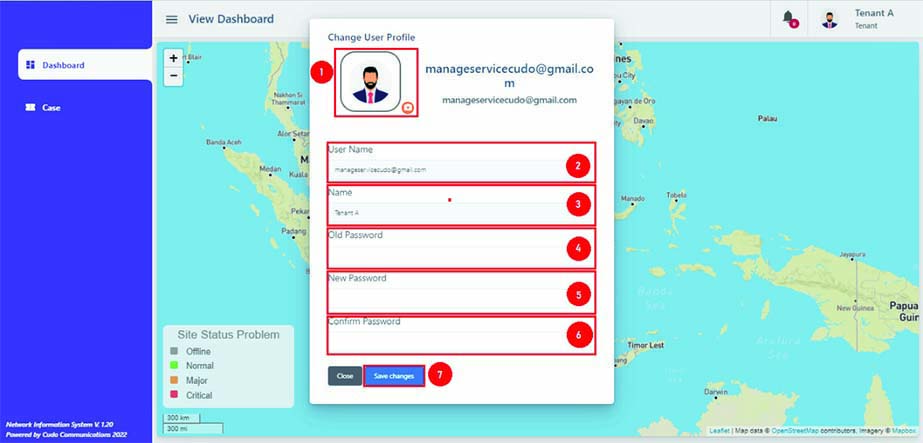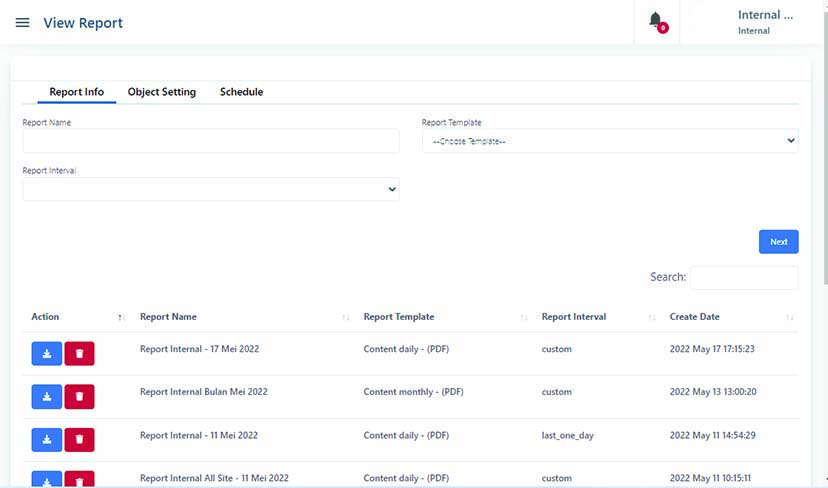NIS
Network Information System (NIS) is a web application that serves to accommodate problems experienced by Tenants and Viewers. The Helpdesk will help respond to issues reported by Tenants and Viewers. Every problem reported by the Tenant and Viewer will form a Case in the Network Information System (NIS) application.
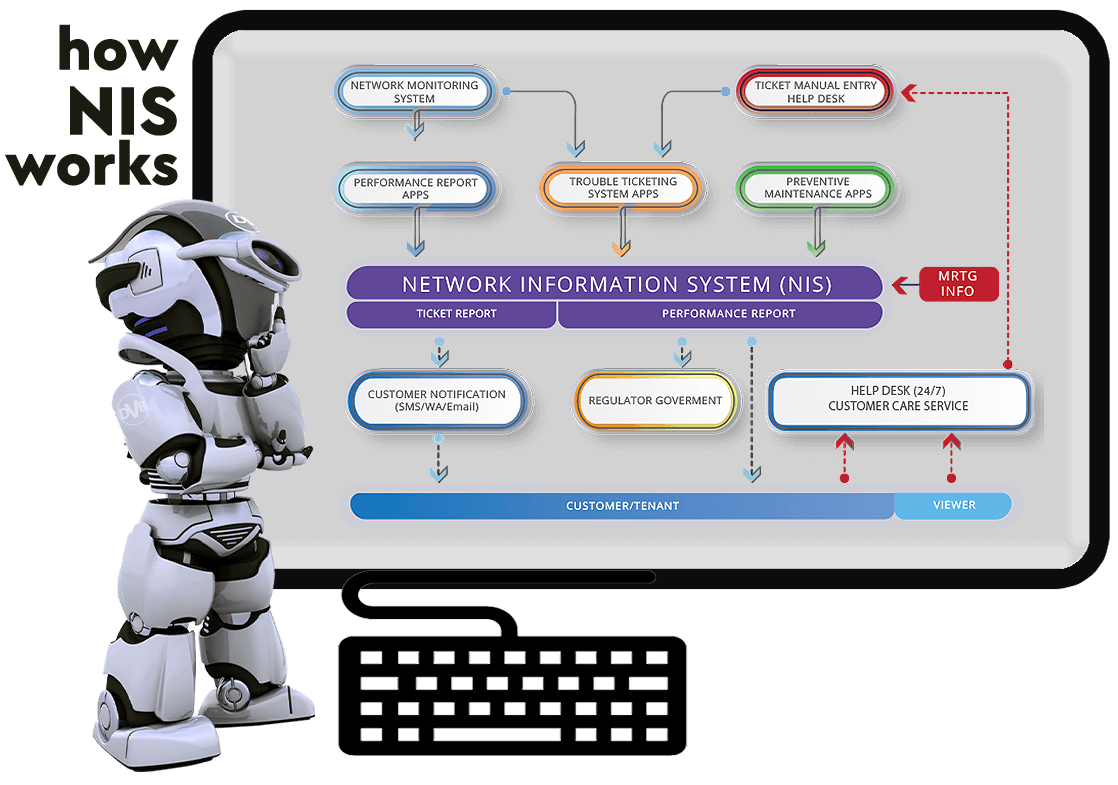
Tenant
NIS for Tenant is a NIS application used by tenants to submit cases that occur at certain sites and monitor submitted cases.
Internal
NIS for Internal is a NIS application that is used by internal users to submit cases that occur at certain sites and monitor submitted cases.
Helpdesk
NIS Helpdesk is a NIS application used by helpdesk to monitor and follow up on cases that have been submitted by tenants and internally. The helpdesk can also submit cases from viewers and tenants, which are submitted directly by telephone.
PLATFORM INTEGRATION
- Trouble Ticket System (TT)
- Preventive Maintenance System (PMS)
- Network Monitoring System (NMS)
- Trouble Ticket System for Broadcasting (TT) is an application to record and monitor all problems that occur at a site.
- Preventive Maintenance System (PMS) is an application to record all activities at certain sites in the company, and monitor the work of technicians on site.
- Network Monitoring System (NMS) Network Monitoring System is a complex monitoring system for TV Station or Data Center. It reads sensors, actuators and other instrumentation devices, converted into readable format and show it in BI Dashboard which suitable & fits to customer needs.
- All Main servers are located in Customer’s main office.
- All Backup Servers as DRC are located in DRC Location.
- Cudo is ready to configure cloud server if customer prefer cloud solution
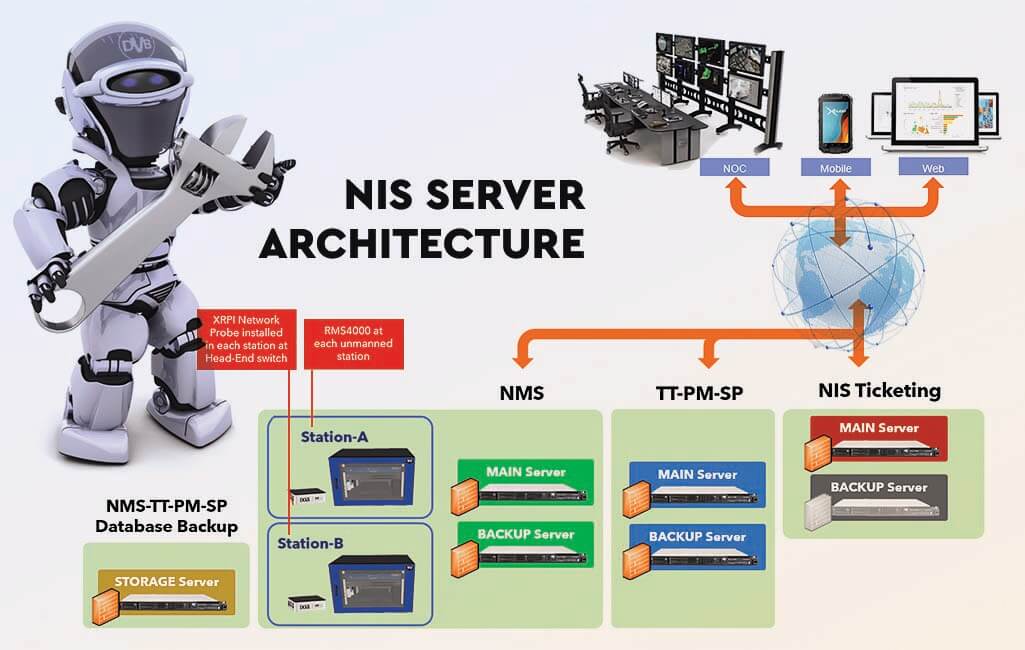
FEATURES
Dashboard
- Details: provide site information such as coordinates and site address.
- TT: provides information on the last Trouble Ticket (TT) currently running on the site.
- Details: displays Preventive Maintenance (PM) information.
- A feature to zoom in or zoom out on the Mux/Headend view.
- A feature to provide legend information or status color information that is currently active on Mux/Headend.
- A feature to provide information on existing tools on a site such as IRD, MUX and TX.
Case
User can also download the case list into excel form by clicking the "export" menu, and can filter the case list based on Last 30 days, Last 7 days, From Yesterday, Today and Custom.
Analytics
Analytics is the first page that will appear after successfully logging in to the Internal NIS application. This page pres- ents a summary of case data submitted to the system, including “Case Management Overview” which displays information on the number of cases based on their status (New, Waiting Reply, Replied, Resolved, In Progress), “Case Hourly”, “Case Per Site” and “ Case Per Content".
This feature is only available for internal access.
Monitoring
This feature serves to view data from the Trouble Ticket (TT) Application, Preventive Maintenance (PM) Application, Network Monitoring System (NMS) Application, and Performance.
It is only available for internal access.
Profile
User can make changes to their profile by using the Setting Profile feature, which is a photo with the name of the Tenant in the right corner of the dashboard. Data that can be changed include: profile photo, username and password.
Report
- Report Kominfo (Content Daily, Weekly, Monthly, Yearly);
- Report Internal (Content Internal Daily, Weekly, Monthly, Yearly);
- Report Bitrate (Content Bitrate Daily, Weekly, Monthly, Yearly);
- Report Evidence (List Case).